.png) Remove Babylon Toolbar and Search The Web (Babylon) !
Remove Babylon Toolbar and Search The Web (Babylon) !A lot of people have problems with this issue.
I hope you enjoy this article....
Babylon is an adware program that has changed your browser home page and default search engine to search.babylon.com.
Apart from this changes, Babylon has added a useless toolbar on your browser and whenever your are doing a search,it will display on the first search results their own ads.
Babylon got on your computer after you have installed another program that had bundled in their installer the Babylon toolbar.Recently CNET has stared to bundled into some programs installer this unwanted application so this might be one of the sources of this program.
You should always pay attention when installing software because often, a software installer includes optional installs, such as this Babylon Toolbar. Be very careful what you agree to install. Always opt for the custom installation and deselect anything that is not familiar, especially optional software that you never wanted to download and install in the first place. It goes without saying that you should not install software that you don’t trust.
Quoting from site:www.malwaretips.com
Removal Instructions for Babylon Toolbar:
Removal Instructions for Babylon Toolbar
STEP 1 : Uninstall Babylon from your computer
Uninstall Babylon and Babylon toolbar for IE from your computer- To uninstall Babylon program from your computer,open Programs and Features by clicking the Start button
 , clicking Control Panel, clicking , and then clicking Uninstall a program. (Add or Remove Programs for Windows XP
, clicking Control Panel, clicking , and then clicking Uninstall a program. (Add or Remove Programs for Windows XP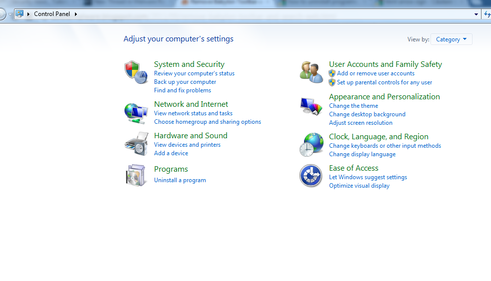
- Select for Babylon and then click Uninstall.(Remove for Windows XP).
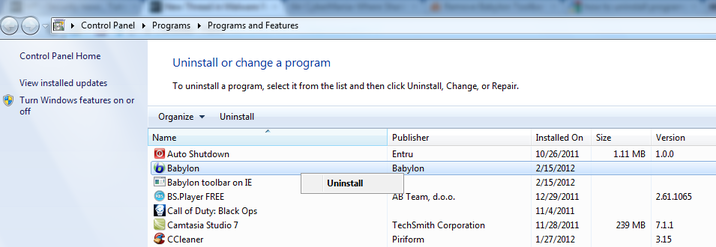
The Babylon uninstaller will start and you’ll see a prompt, like the one below from which you will need to select ‘Uninstall’.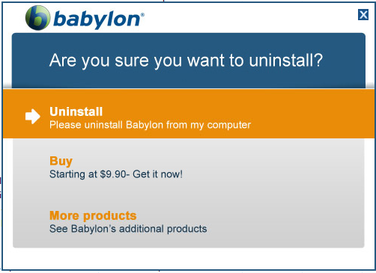
- After the Babylon uninstall process has been complete ,search for Babylon toolbar on IE and, then double click on it to uninstall it.

STEP 2 : Remove the Babylon Toolbar residual damage from your browser
Remove Babylon Toolbar from Internet Explorer
- Open Internet Explorer ‘Internet OptionsFor Internet Explorer 9 : Click on the gear icon
![[Image: icongear.jpg]](http://malwaretips.com/images/removalguide/icongear.jpg) at the top (far right) and click again on Internet Options.
at the top (far right) and click again on Internet Options. - For Internet Explorer 8 : Click on Tools, select Internet Options.
![[Image: restoreie.png]](http://malwaretips.com/images/removalguide/ie9.png)
- Now in the Internet Options dialog box, click on the Advanced tab, click Reset
![[Image: restoreie2.png]](http://malwaretips.com/images/removalguide/ine1.png)
- In the Reset Internet Explorer settings section. Click Reset again in the information dialog box.
![[Image: restoreie1.png]](http://malwaretips.com/images/removalguide/ine2.png)
- When Internet Explorer finishes resetting, click Close in the confirmation dialogue box and then click OK.
- Close and open Internet Explorer again.
Remove Babylon Toolbar from Mozilla Firefox
- At the top of the Firefox window, click the Firefox button, go over to the Help sub-menu(on Windows XP, click the Help menu at the top of the Firefox window) and select Troubleshooting Information.

- Click the Reset Firefox button in the upper-right corner of the Troubleshooting Information page.

- To continue, click Reset Firefox in the confirmation window that opens.
- Firefox will close and be reset. When it’s done, a window will list the information that was imported. Click Finish and Firefox will open. That’s it – you’re done!
Remove Babylon Toolbar from Google Chrome
- Remove the Babylon Toolbar extension from Google Chrome.Open Google Chrome and Click the Chrome menu
on the browser toolbar.Click Tools and then select Extensions.

- In the Extensions tab,remove (by clicking on the Recycle Bin) the Babylon Translatorplugin and everything related to Babylon.

- Replace the Babylon search with Google as default search engine.Click the Chrome menu
on the browser toolbar.Select Setttings and click on Manage search engines in the Search section. Select Babylon Toolbar Search from the list and click the X that appears at the end of the row then select Google (Default) from the list and make it your default search engine.
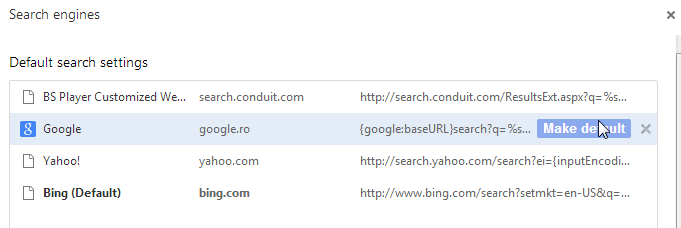
- Change the Babylon homepage to the default one.Click the Chrome menu
on the browser toolbar and select Settings.
Pick the page you’d like to be your home page in the “Home page” section. You can select to use the New Tab page as your home page. To use another page, click Change once you’ve selected “Show Home button” checkbox.
Hey,
ReplyDeleteThis is awesome work & the process is very easy. i like it. I am from Remove babylon to our support team. Remove babylon search page is not a virus, and is very easy to remove, follow this link Visit my site Remove babylon.
Thanks
Eva Gold
Ok Eva Gold Thanks For Comment..
ReplyDelete